Managing my organization on Kiip
Kiip Organization Owners and Administrators have access to additional tools that allow you to manage your Organization's users and profile.
This article walks you through those key features to help get you started.
Inviting new users from your organization
Log into your organization account at Kiip.co
Select Overview from the left side bar
Select the Organization Settings button
Select the Representatives tab
Select the Invite Representative button
Enter the Email Address, First Name, Last Name of the user you want to invite.
That's it! The user will receive an email prompting them to create their Kiip Representative Account. Once they have accepted the invite there status will update to Active in the Representatives List.
Resending an Invite
If a user did not receive their invite you can easily resend one!
From the Representatives tab
Select the three dots next to the User you want to resend an invitation to
Select the Resend Invite button

Deactivating users from your organization
From the Representatives tab
Select the 3 dots menu next to the Representative you want to deactivate
Select the Deactivate Representative button
You will then be prompted to reassign any clients the deactivated user was working with to another user at your organiztion.
The representative account will be deactivated and they will no longer have access to your Kiip Organization.

Customizing your Organization Page
Select the Organization Settings button
Select the Representatives tab
Make updates to your Cover Image, Service Area, Organization Description, or Organization URL
Select the Save Changes button to save your updates.